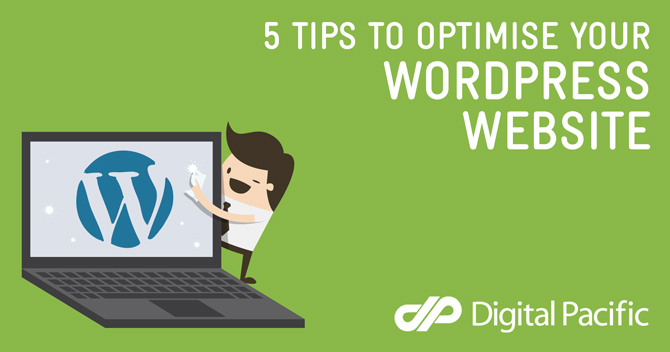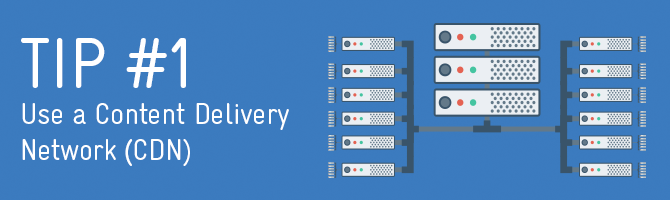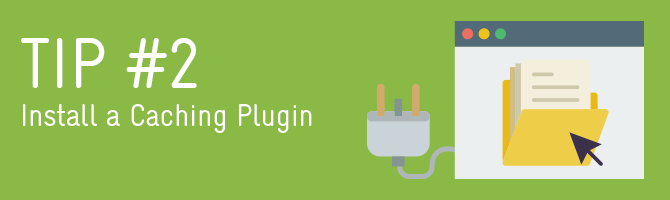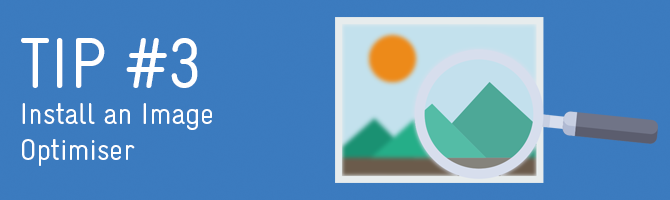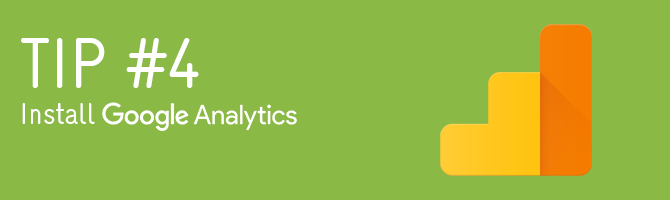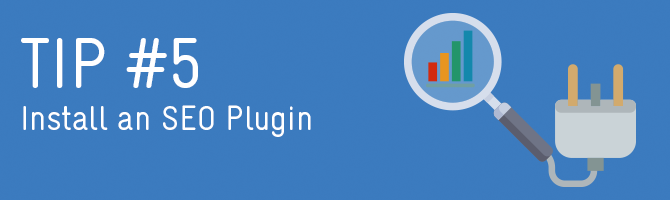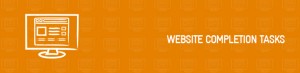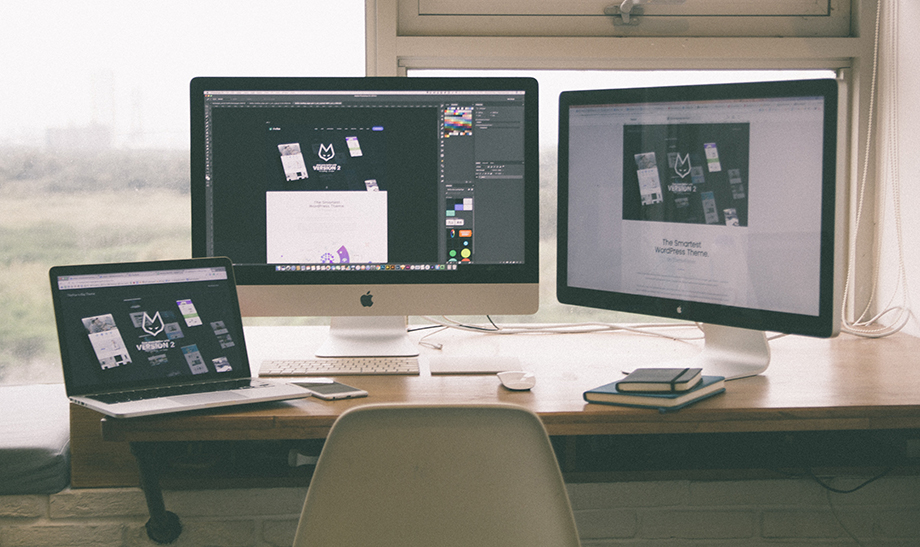Disclaimer: Any products/services mentioned or recommended below are suggestions based on our own experiences. We have no affiliation with any of the products or services mentioned and you should always thoroughly and independently research your options to decide what is best for you.
Welcome to the fourth piece of our 6-part series on how to optimise, protect, and maintain your cPanel hosting and WordPress website!
Check out the other parts of the series here:
– 5 Tips to Optimise your cPanel Hosting for WordPress
– 5 Tips to Protect your cPanel Hosting for WordPress
– 5 Tips to Maintain your cPanel Hosting for WordPress
– 5 Tips to Optimise your Wordpress Website (you are here)
– 5 Tips to Protect your WordPress Website
– 5 Tips to Maintain your WordPress Website
A content delivery network is essentially a “middleman” between your website and your visitors.
The main job of this middle-man is to store a copy of the static elements of your website and replicate this data across a fleet of their own data centres around the world. Then, when a visitor goes to your website, they will actually be loading the vast majority of the data from the nearest CDN data centre to their location, rather than having to wait for it to load from your original server, back here in Australia. This may make a big difference to load times – particularly for international visitors who can load most of your site from within their own country (or a neighbouring one) rather than having to wait for all of the data to load from Australia.
In addition to speeding up the content delivery of your website, a CDN have many other uses and benefits including increased security. With a CDN standing between the visitor and your website, it changes from being a convenience to genuine visitors, to being an obstacle for visitors with ill intentions.
Cloudflare is a very popular CDN who offer a variety of plans and features (including a very good free option!). Check out our guide on how to setup Cloudflare on your site.
There are several layers of caching you can add to a website to increase how quickly it is delivered to the visitor. One of those layers is installing a caching plugin on WordPress itself.
There are many options to choose from, ranging from those that are completely free, up to the more premium options that give a little extra control or a little easier setup.
We often recommend WP Super Cache, and even have a guide here on how to optimise it for Digital Pacific cPanel hosting. You may also wish to check out the other options on the market however as any reputable caching plugin will generally do the trick.
Disclaimer: Caching plugins can potentially cause issues with your website if not configured correctly, particularly if your site has a shop or a member login area. We recommend either using WP Super Cache and following our configuration guide above, or, if you choose to use a different caching option, just be sure to read the setup instructions thoroughly and ensure you make the necessary adjustments. Once you’re done, always test your site from top to bottom to ensure everything still works as you’d expect it to.
It is said that images can account for 50% of your website’s loading time. By optimising your images, you can decrease the weight of your website significantly, making it much faster to load, and able to handle more simultaneous traffic.
There are two main ways to optimise your images for the web. The first would be to do so yourself in an application such as Adobe Photoshop or Lightroom, but this requires some basic graphic design skills, some time up your sleeve and a fairly pricey software licence, any of which may be off-putting for the average website owner. (If you do however want to learn how and have a Photoshop licence, here’s a handy guide from Adobe.)
The other option is to install an image optimisation plugin on your WordPress website which will take this task off your hands completely, making it an entirely automated process.
The most popular image optimisation plugin in the WordPress plugin repository is EWWW Image Optimiser. This plugin offers a fully-fledged free option, or, if you’d like to take your optimising a little further, you can opt for one of their paid plans. Pricing starts at $0.003 per image.
There are a variety of other image optimisation plugins on the marketplace, all with various pricing plans and features. If you’re interested in scoping out your options, here’s a handy comparison guide with 6 of the most common image optimisation plugins.
Google Analytics is an absolute essential that will help you optimise your website in countless ways. Not only will you be able to glean precise traffic data, such as how many visitors you are getting, but you will also be able to see in incredible detail what your visitors are doing on your website.
Everything from what pages they visit, to how long they spend on those pages, is tracked. You can also see what sort of device and browser they are using when they visit, as well as their screen size. This information can help you to correctly optimise your website to suit the majority of your visitors, and can also tell you which pages are working well (such as those being spent the most time on) and those that may need to be improved (such as pages with high bounce rates – which is when a customer lands on a page on your website, and then immediately leaves without visiting any other pages).
A very popular plugin for adding Google Analytics to your WordPress website is Google Analytics Dashboard for WP. As well as installing this plugin, you will need to sign up for a Google Analytics account here (you can use your existing Google/Youtube/Gmail account if you have one). Then, simply follow the plugin’s installation instructions to get up and running and link the two together.
Keep in mind, there are many other plugins and ways to activate Google Analytics on your website. If your WordPress theme offers the ability to add in a Google Analytics tracking code, or allow you to edit the header code of your website, you can simply paste in your Google Analytics tracking code (given to you during sign up) into one of these areas, thus rendering the need for a plugin obsolete. If you’re not sure how or where to do this, you may be best to stick with using a plugin.
Dabbling in Search Engine Optimisation (SEO) can lead one down a very long, complicated and even expensive path, which not all website owners have the time or money for. In those situations, installing a WordPress SEO plugin can at least cover the basics for you without too much of a time investment.
SEO is essentially the optimisation of your website content to rank well and show up as a result when people search for your topics on search engines such as Google. SEO includes a vast list of considerations, including everything from the way your text is written, the frequency of your keywords, the size of your images, the quickness of your page load speed, how many other websites link back to yours, and so much more.
Installing a plugin can help you to ensure that your content displays correctly in search results, and can also give you a quick idea of the overall quality of your content. It can also help your content to display correctly when shared on social media.
By far and large, the two most dominant WordPress SEO plugins are Yoast SEO & All In One SEO Pack. Here’s an in-depth breakdown of the two plugins to help you decide which one you might like to try out. Both of these plugins can also help you to generate an XML sitemap, which should be submitted to Google Search Console to further manage your Search Engine Optimisation.
Check out the other parts of the series here:
– 5 Tips to Optimise your cPanel Hosting for WordPress
– 5 Tips to Protect your cPanel Hosting for WordPress
– 5 Tips to Maintain your cPanel Hosting for WordPress
– 5 Tips to Optimise your Wordpress Website (you are here)
– 5 Tips to Protect your WordPress Website
– 5 Tips to Maintain your WordPress Website
Feature Image Illustration designed by Freepik
Tip Image Illustrations designed by Piktochart