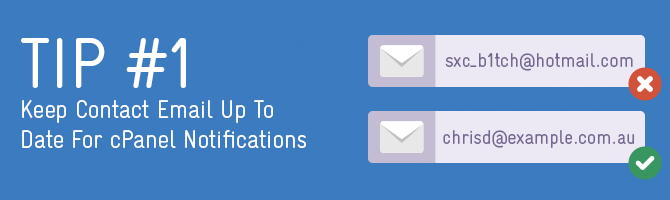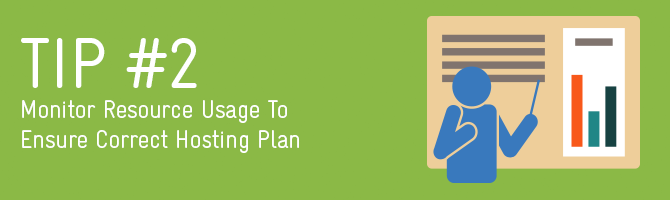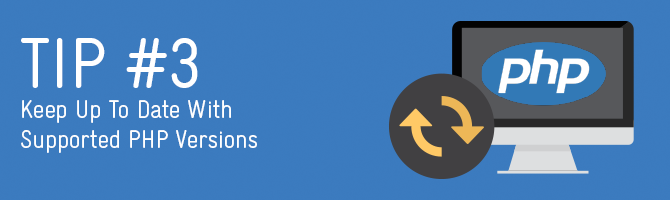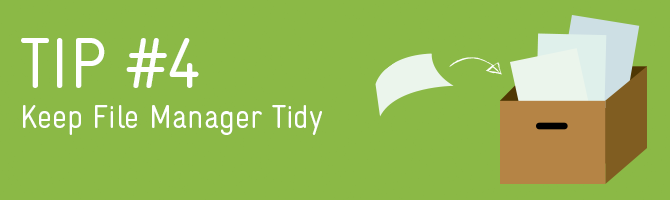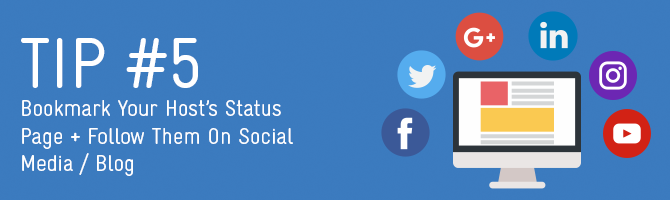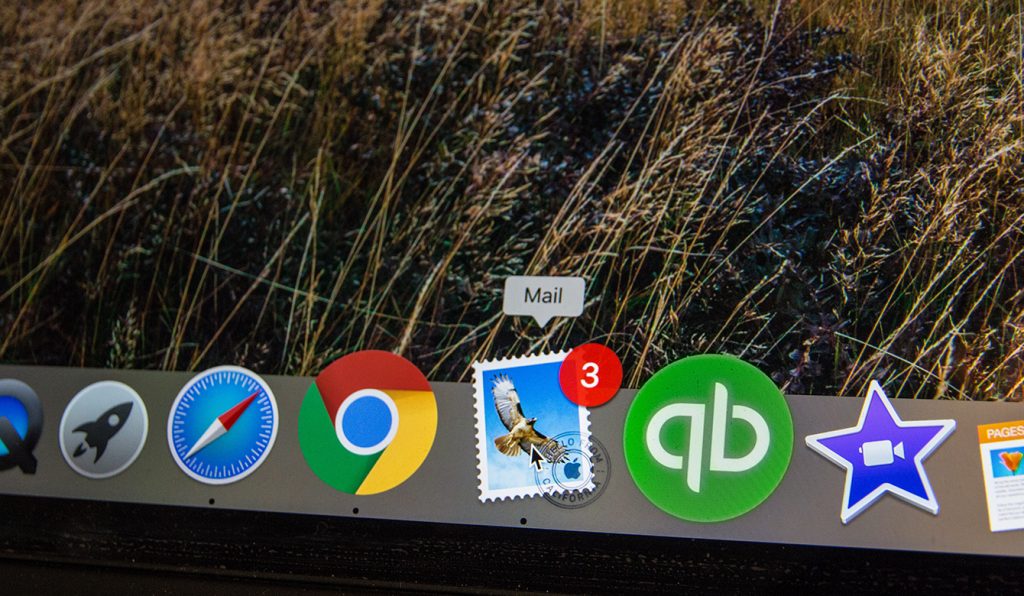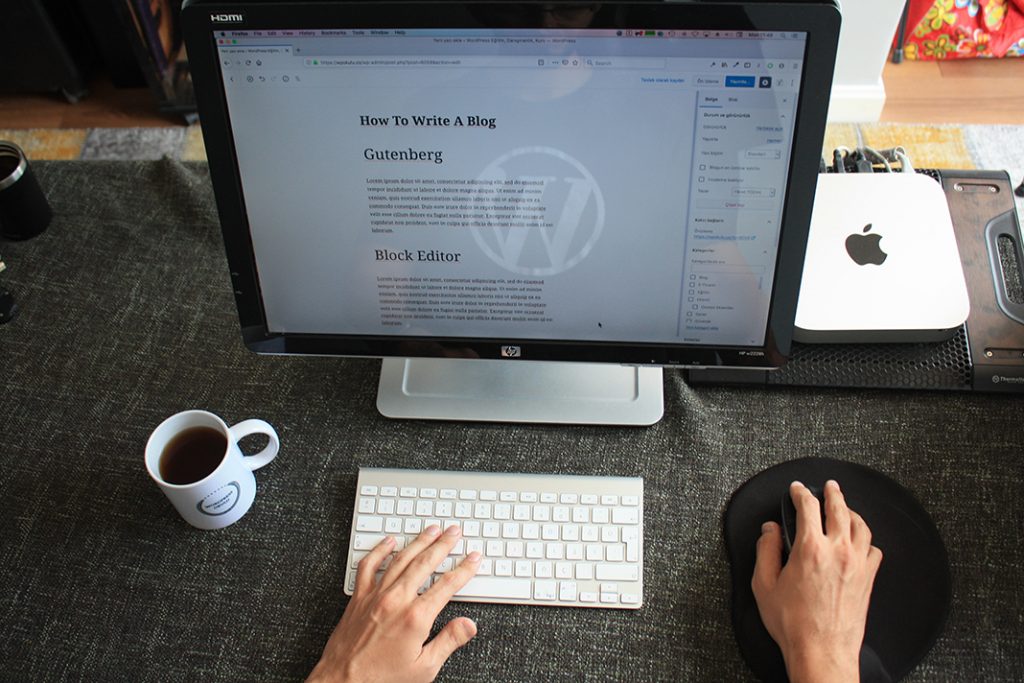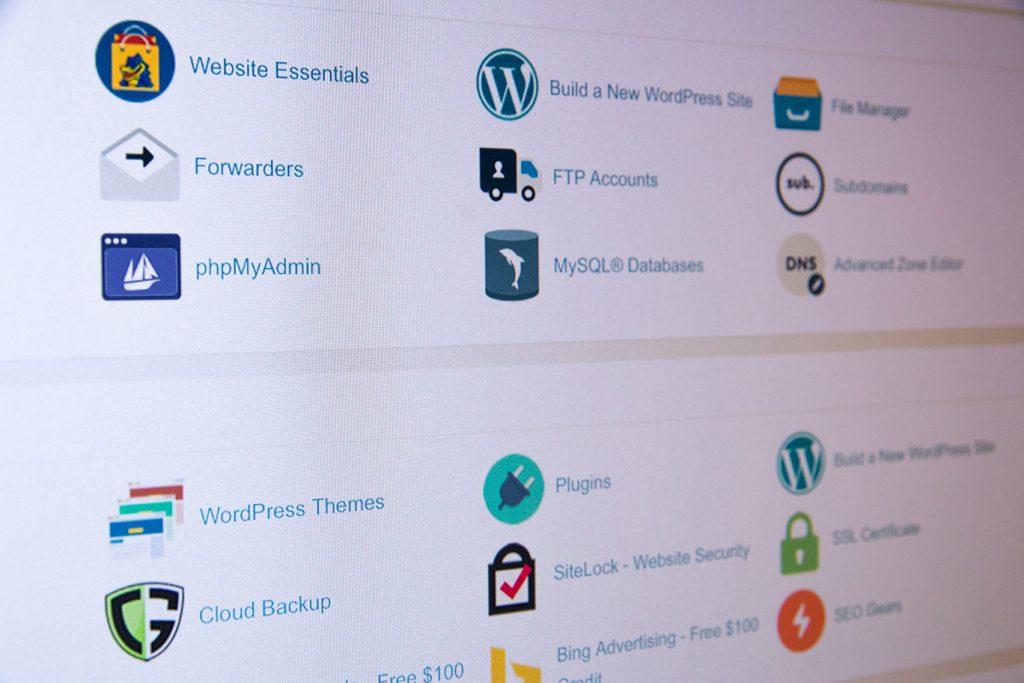Disclaimer: Any products/services mentioned or recommended below are suggestions based on our own experiences. We have no affiliation with any of the products or services mentioned and you should always thoroughly and independently research your options to decide what is best for you.
Welcome to the third piece of our 6-part series on how to optimise, protect, and maintain your cPanel hosting and WordPress website!
Check out the other parts of the series here:
– 5 Tips to Optimise your cPanel Hosting for WordPress
– 5 Tips to Protect your cPanel Hosting for WordPress
– 5 Tips to Maintain your cPanel Hosting for WordPress (you are here)
– 5 Tips to Optimise your Wordpress Website
– 5 Tips to Protect your WordPress Website
– 5 Tips to Maintain your WordPress Website
From time to time, cPanel may send you alerts notifying you of issues that need to be addressed. Most likely, these notifications will be warning you about reaching your disk space or monthly bandwidth limits.
Allowing either of these limits to be exceeded will cause your website to become unreachable to your visitors, and could also bring your email services down.
It is therefore important to keep your cPanel email address up to date to ensure you don’t miss these important emails. To check/update your cPanel email address, follow the steps below:
Personal/Business Shared Hosting:
Log into your cPanel account, then look for the “Contact Information” icon.
Reseller Hosting (also applicable to VPS/Dedicated Server if using WHM/cPanel):
It is a little quicker to update cPanel email addresses for reseller hosting as you will have access to WHM. Log into your WHM account, then select “List Accounts”. From here, you will be able to see all of your cPanel accounts. You will also be able to select “Change Email” when you expand each one.
It can be a good idea from time to time to check how you’re tracking on resource usage within your cPanel hosting.
An important part of this would be maintaining a safe inode limit. An inode is a small piece of data that every file on a server has. The number of inodes on your hosting service is equal to the number of files on there. This includes all individual files, folders, emails, images, databases and database cells, programming scripts, etc. We enforce inode limits because having too many inodes slows down a server, which affects all websites on that server. Think of it like a truck that’s made to carry 1000kg worth of items. If you load it up with 2000kg it will be slow, use more fuel and not function properly. An inode is the same thing for a server.
Here’s a handy article that covers what the inode limits are, and how to check and potentially reduce your inode limit.
Another important resource to keep an eye on would be disk space usage. Going over your plan quota could result in your email service no longer being able to send or receive emails, as well as your website becoming unreachable. From within cPanel, you can either check your disk usage on the left or right-handed statistics pane (the location depends on the version/theme you are using in cPanel). You can otherwise click on the “Disk Usage” icon for a more in-depth view on your disk space usage.
Finally, it’s also a good idea to keep an eye on your CPU and physical memory usage. Exceeding these limits can cause intermittent access issues for your visitors when trying to get to your website. From within cPanel, you can check your usage by clicking on the “CPU and Concurrent Connection Usage” icon, on the next screen click “Details”, then select a timeframe, say for instance 30 days, then hit submit. The top two graphs show your recent CPU and physical memory usage statistics. If your website is frequently hitting the limit (going above the red ‘limit’ line), that may suggest you either need to further optimise your website to use fewer resources, or instead, this may indicate that your site has outgrown its current environment and needs to be upgraded to a more powerful hosting plan.
If you’re on a personal hosting plan and feel you may be exceeding your resource limits too frequently, our business hosting plans may be more suitable. If you’re already on a business hosting plan, it may be time to consider upgrading to a VPS or Dedicated Server. If you need some help choosing the best course of action, our team are happy to help go over your requirements and guide you towards the correct hosting solution for your growing website.
It’s always a good idea to keep up with the latest stable PHP version. Newer PHP versions often come with impressive speed and security improvements (we recently discussed the benefits of updating your PHP here).
You can find out what PHP version you’re using by logging into your cPanel and selecting the “Select PHP version” icon. You can then compare this to the currently supported PHP versions here.
If you are using an outdated/no longer supported version of PHP, it may be best to update. Before doing this, be sure to take a backup of your website (Digital Pacific personal, business and reseller hosting customers automatically get 7 days worth of backups, taken every 6 hours). Once you have secured a backup of your site, choose your new PHP version.
After updating, it is now time to test your site and ensure everything looks and works as normal. Sometimes, old/outdated/abandoned WordPress themes or plugins may break when a newer PHP version is selected. You will need to decide whether you want to continue using an old (and possibly vulnerable) version of PHP to maintain an outdated theme or plugin, or find better-maintained alternatives.
There is also a handy WordPress plugin called PHP Compatibility Checker which can check your plugins for compatibility with your chosen PHP version.
Keeping your file manager tidy ensures your hosting environment stays as light and unburdened as possible. To check out your File Manager, open up cPanel and click on the “File Manager” icon. From here, you can browse through your files and delete anything that you may no longer need and is otherwise taking up room and resources.
Common things to look for would be old backup zip files sitting in your home directory, compressed zip files sitting in your public_html folder (that you already extracted), old/unused theme folders in public_html/wp-content/themes and so on.
If you’re unsure what is or isn’t needed, you may wish to skip this step until you can check in with a web developer who can help you identify what is safe to delete.
Keeping up with your hosting company online is an important part of maintaining your cPanel hosting account. By receiving their latest news, tips and guides, you’ll stay better equipped to maintain your hosting product(s).
You can follow Digital Pacific on Facebook, Instagram and Twitter.
You can also sign up for our monthly newsletter by visiting our homepage and scrolling to the bright blue bar near the bottom. Simply enter your email address here and click the green “Subscribe Now” button.
Lastly, it is very important to bookmark your hosts service status page. You can find Digital Pacific’s here: http://www.dpstatus.com/
Should you notice something strange happening and your website is either unreachable, or not performing as well as it should be, this page should be your first port of call to check if there are any currently known issues. Then, if not, you can always reach out to our support team.
Check out the other parts of the series here:
– 5 Tips to Optimise your cPanel Hosting for WordPress
– 5 Tips to Protect your cPanel Hosting for WordPress
– 5 Tips to Maintain your cPanel Hosting for WordPress (you are here)
– 5 Tips to Optimise your Wordpress Website
– 5 Tips to Protect your WordPress Website
– 5 Tips to Maintain your WordPress Website
Feature Image Illustration designed by Freepik
Tip Image Illustrations designed by Piktochart