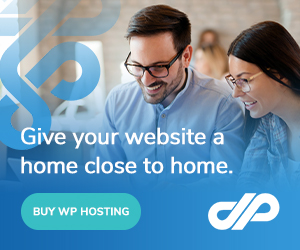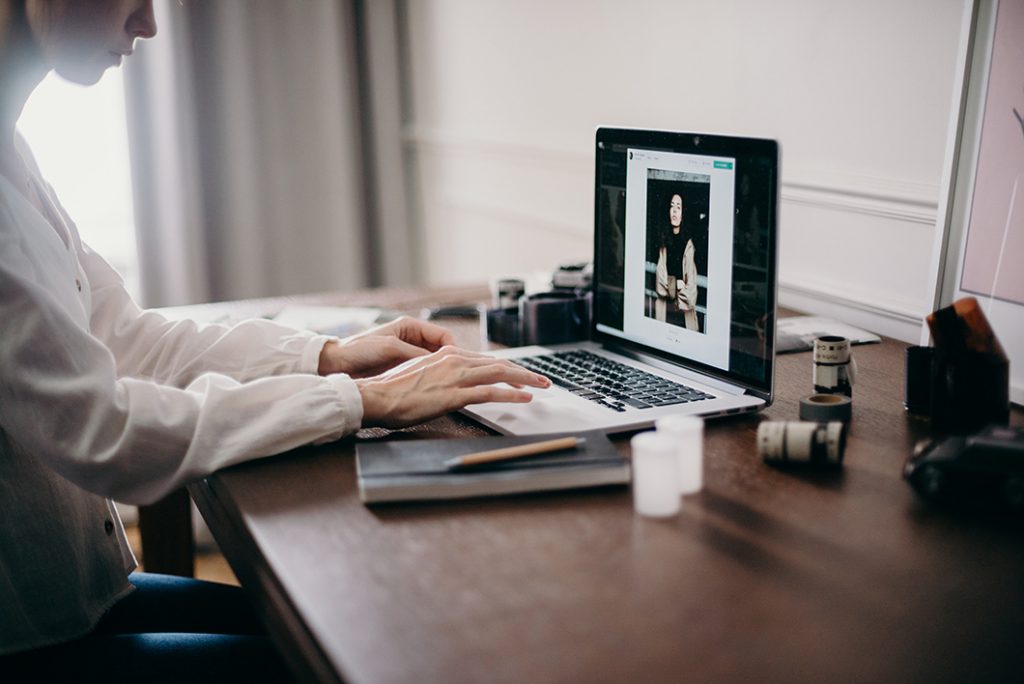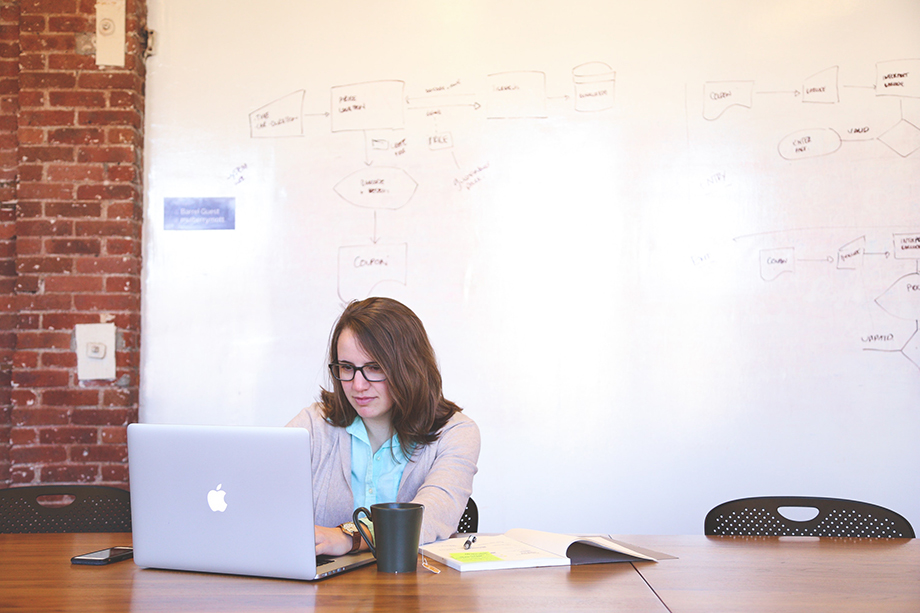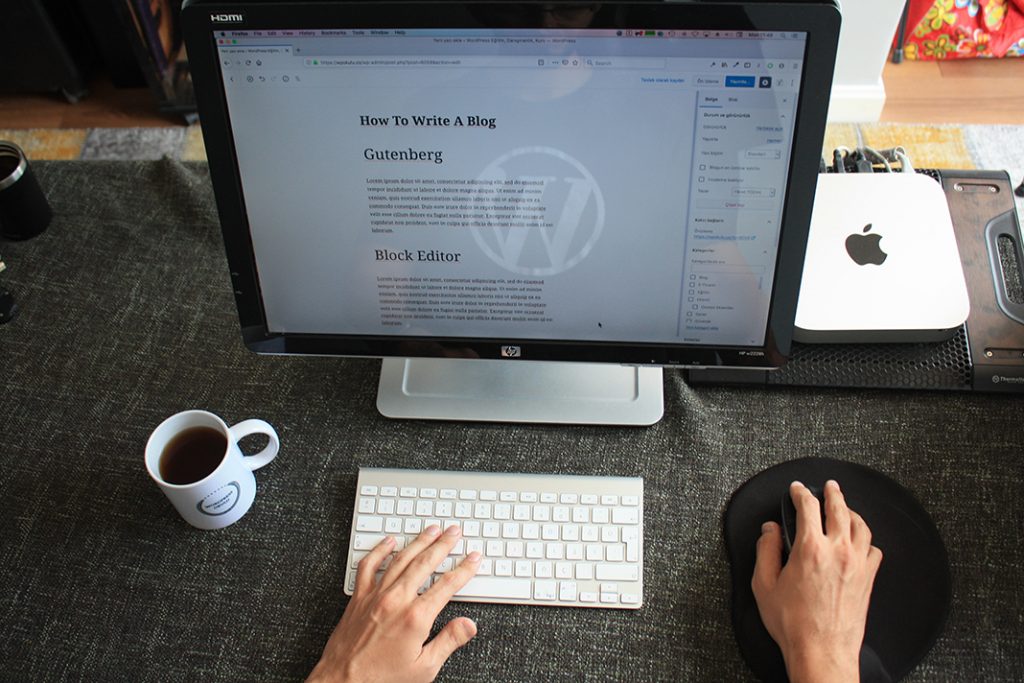Disclaimer: Any products/services mentioned or recommended below are suggestions based on our own experiences. We have no affiliation with any of the products or services mentioned and you should always thoroughly and independently research your options to decide what is best for you.
New year, new website!? Okay, perhaps not. But it is a great time to give your current website a good once-over, and send it off into the new year in tip-top shape.
We’ve put together a quick checklist below of the tasks all website owners should do on a regular basis to keep their websites running smooth and steady. If you haven’t done any of these tasks in awhile, now might just be the time to get started!
1. Ensure you have an external backup system in place – and check that it’s actually working.
While most web hosting companies offer a built-in backup service of your hosting account, this should never be relied upon as your primary backup source. If your web host ever experiences technical difficulties across all of their services, it could mean your website server will be down as well as your backup server, leaving you with no recourse options or access to any of your website’s files, folders or databases.
That’s why it is essential to use a third-party backup provider. This way, if your web host has technical difficulties, you’ll at least have a way to access a copy of your website, which you can then load into a different hosting environment to get back online quickly.
A great option for WordPress external backups is ManageWP, which offer off-site compiled, incremental backups (meaning there will be little to no impact on your website’s performance during each backup process) for a very reasonable monthly fee.
If you already have a third-party backup process in place, it’s a good time to check that it is still working as expected and that recent backups are being recorded and are accessible to you.
2. Ensure your website’s software/CMS/themes/plugins are all up to date.
This is a task that should be done very regularly – ideally every other day. That’s because security exploits can be found at any time, and leave your website very vulnerable to hackers. You may think your website is too small or inconspicuous to be targeted, but hackers will send out bots that can scan hundreds of thousands of websites very quickly, and automatically inject malware into any that are found to be exploitable – regardless of their size.
If you’d like to automate this process, and you have a WordPress website, you may wish to consider WordPress hosting, which can take care of the CMS updates and security patching. If you’d like to further automate with WordPress theme and plugin updates, a solution such as ManageWP can take that job off your hands.
3. Make sure you have automatic image optimisation in place.
There’s nothing that can slow down a website more than a whole bunch of large, unoptimised images. But optimising images doesn’t have to be a chore. In fact, it can be an entirely seamless, automated process. That way, no matter how large an uploaded image is, a plugin installed on your website can automatically step in and not only resize the dimensions to something more reasonable but also (and most importantly) reduce the file size by removing a usually unnoticeable level of detail from the image.
A great option that will cover this for WordPress websites is EWWW Image Optimiser. Just be sure to set maximum dimensions in the plugin’s settings (something like 1920 wide by 1920 high is great). Then, you can also play with the level of optimisation. The more aggressive your settings are, the quicker your site loads – but it’s all about finding the balance. The plugin’s default optimisation settings will be just fine for most users.
4. Ensure your website has a security plugin installed.
This is generally a straightforward task to complete and could save you a lot of time and stress down the track. Most security plugins are ready to go straight out of the box, with minimal configuration required. They’ll provide such security functions as a firewall, which prevents your website from being bombarded by repeated malicious login attempts from the same IP address, as well as scanning your website regularly to check for any malware or suspicious code.
A great (and free) WordPress option is WordFence.
5. Clean up broken links, spam comments, database overhead and post revisions.
Over time, your website will probably gather a few spam comments, post revisions and database overhead. These things can take a combined toll on your website’s performance, so it’s a good idea to clean them all up from time to time.
Broken links also occur reasonably regularly. This is when links you have placed in your website, either to internal pages or other websites, no longer lead to the intended place.
Thankfully, all of the above can be done quickly and efficiently with a couple of basic tools. For WordPress users, ManageWP can do both with their free optimisation tools and broken link checker. If you don’t want to use ManageWP, there are plenty of individual plugins out there which can do each part for you, such as WP-Optimize, which will make spam comments, database overhead and post revisions, and Broken Link Checker, which once run, will show you all of your broken links that need updating or removal.
As always, if you have any questions about this post or our Shared Hosting, VPS, Reseller or Dedicated Server plans, simply call us on 1300 MY HOST (694 678) during business hours, or submit a ticket through our Support Portal and one of the crew will be in touch!