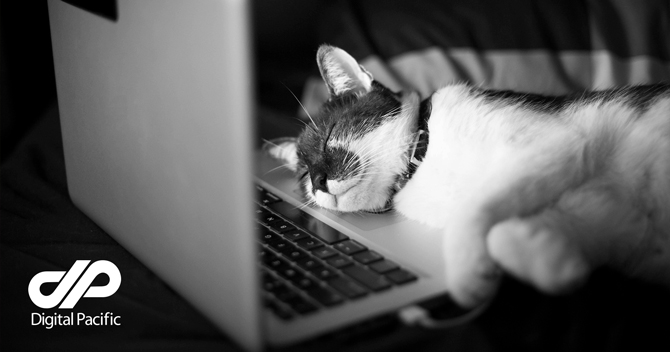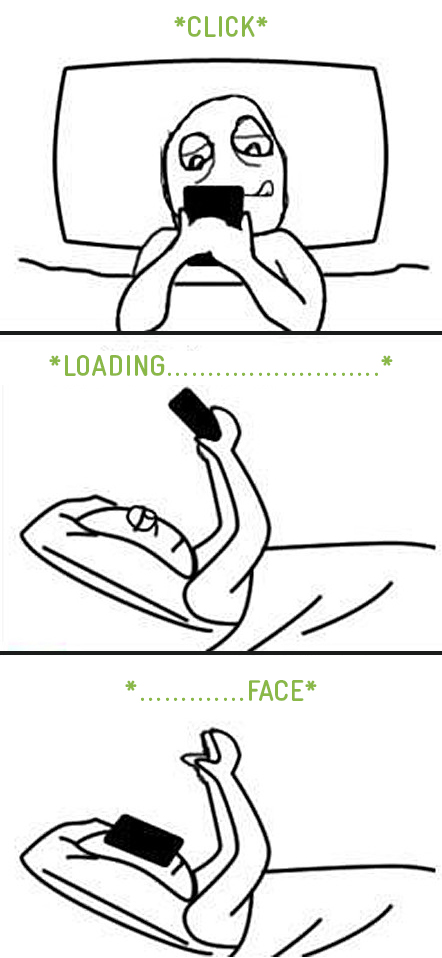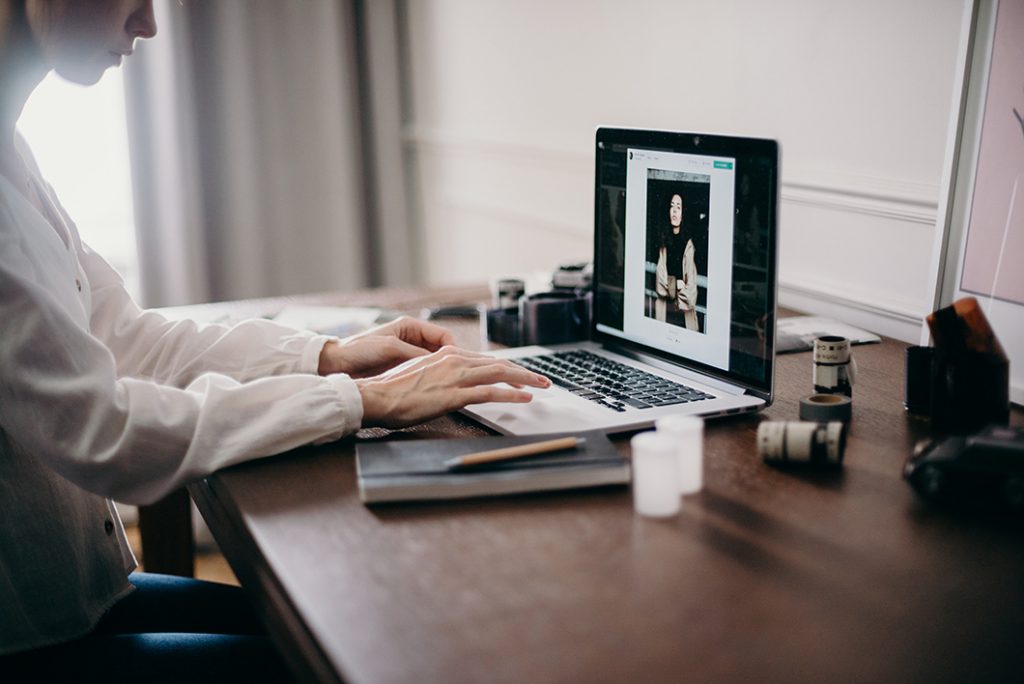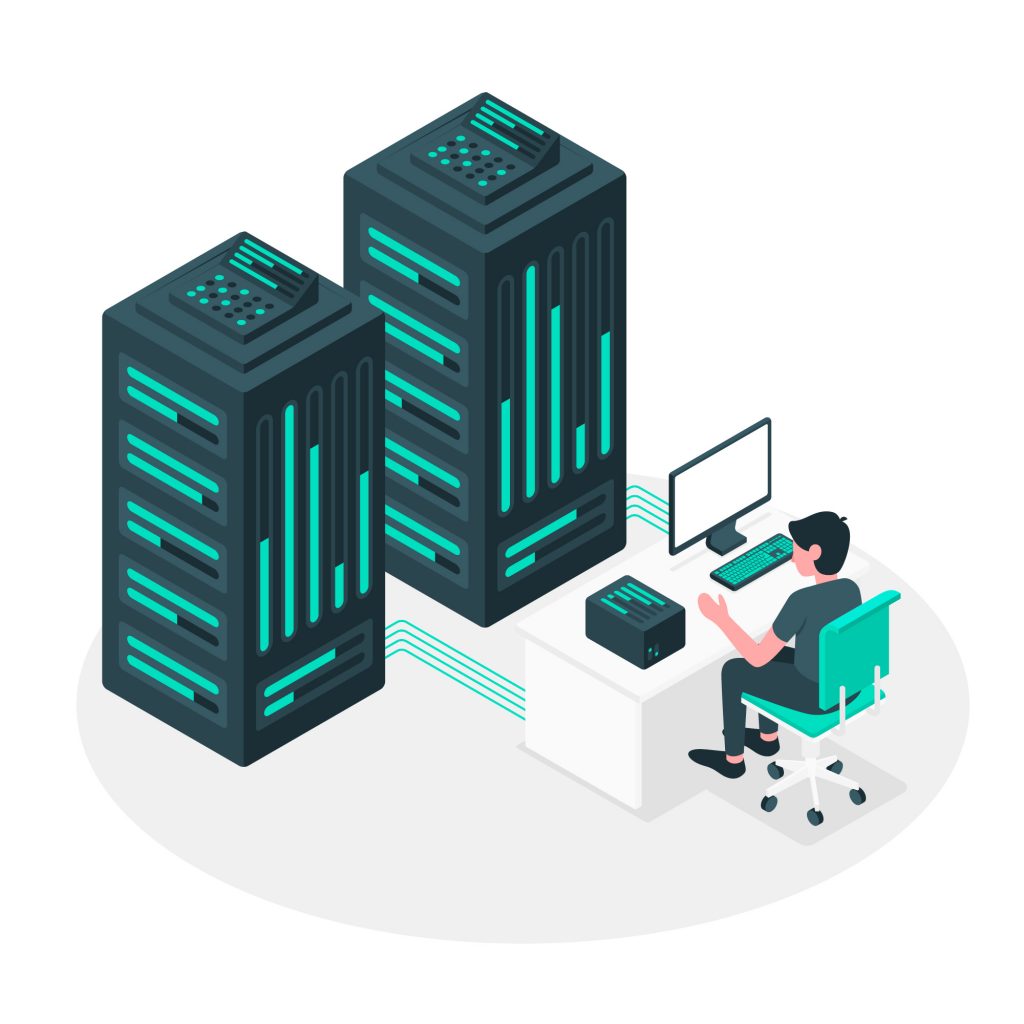Disclaimer: Any products/services mentioned or recommended below are suggestions based on our own experiences. We have no affiliation with any of the products or services mentioned and you should always thoroughly and independently research your options to decide what is best for you.
Even More Important Disclaimer: We cannot stress enough the importance of taking a full backup before making any changes to your site.
Tip #1 of this series is available here: How To Make Your WordPress Website Load Faster (Tip #1: Image Optimisation)
Welcome back to our series on improving the loading time/speed of your WordPress website!
Ever been laying down, waiting for a slow as hell website to load on your phone and next thing you know you’re suddenly a lot more awake with a face-full of phone? It happens to the best of us.
The following tip is one of the simplest, yet most-often overlooked ways to optimise the performance of your website. All you need to do is keep on top of the following 3 key aspects of your WordPress website. Luckily, there’s a few plugins available to make this easier than ever!
Database Management
Your WordPress website can be thought of as two parts that work together. One half would be considered the static files of your website. This includes all of the files that make up WordPress, your theme and your plugins. Within these files, you’ll find the actual code that makes up the foundation of your website.
The other half would be considered the database. This is where all of the dynamic data, such as the options you select in your theme’s preferences, or the content of your pages, is kept. These are the changeable settings that drive how the static files are used.
As you add different themes and plugins, or chop and change settings and the content on your website, some old data may get left behind in your database that is no longer needed. Perhaps, you installed a plugin and later decided to stop using it, so you deleted it. This removes the static files for that plugin, but that plugin may have still left a little data behind in your database.
Moral of the story is – from time to time it’s a great idea to tidy up your database for any old, unneeded data that may be weighing it down.
A quick and simple option to do this is a free plugin called WP-Optimize. Or, you can always grab the free version of ManageWP, which can let you optimise your database with one simple click.
Comment Management
WordPress pages and posts are both open to the option of receiving comments. Unless you have purposefully disabled comments on your website, you are likely to receive occasional spam comments. These comments are usually written with poor grammar/spelling or not in English at all, and will always include a link in either the comment itself or the website field.
Over time, if these comments are left to build up, they will be adding unnecessary clutter to your website, and potentially impact performance as well as your website’s search engine reputation (if too many comments are linking to websites with poor reputations).
If you receive a large volume of comment spam, this can be automatically fought for you by a number of plugins, the most well known being Akismet. Akismet offers a free version for personal/non-commercial websites, or a monthly fee of $7 USD for commercial websites. There are many other alternatives for different budgets and needs, however.
If you’re not really affected by too many spam comments, rather than using a spam filter plugin such as Akismet, you may find it sufficient to simply set a recurring weekly or monthly task for yourself to log into your website and delete all of the spam comments manually. (Or, once again, simply install ManageWP, which can let you do this in one click! WP-Optimize also covers spam comment deletion if you’ve chosen to go with this plugin.)
Revision Management
Since WordPress version 2.6, revisions have been a handy feature that definitely saved a lot of people from enduring a really bad day. As you edit a post or page on your website, it will periodically and automatically save revisions of itself, making it quick and simple to revert back to a previous version of the page if something becomes messed up.
However, if left unmanaged, you can find over time that your revision history will get excessively long, taking up valuable space and even having a possible impact on performance.
It’s a good idea to limit the number of revisions your website will keep per post or page, or run a frequent schedule to remove old revisions. Conveniently, the solutions we’ve already mentioned also serve the purpose of also keeping your revisions tidy! Both WP-Optimize and ManageWP can sort this out for you.
Summary
Keeping on top of the above three things is a great way to ensure your website housekeeping is always under control. Both ManageWP and WP-Optimize can both keep all three of these things under control for you (you’d only really need to choose one or the other).
As for which one is best for you, it may depend a little on the other features you’d like to utilise from each plugin as they both come with an extensive range of utilities. ManageWP, for instance, can also cover back-ups, uptime monitoring, SEO monitoring, running updates and more, while WP-Optimize focuses more exclusively on database optimisation and keeping your WordPress website spick-and-span.
Tip #1 of this series is available here: How To Make Your WordPress Website Load Faster (Tip #1: Image Optimisation)