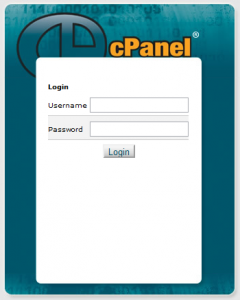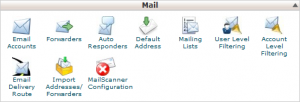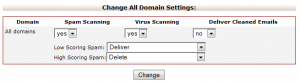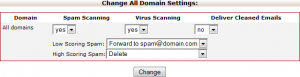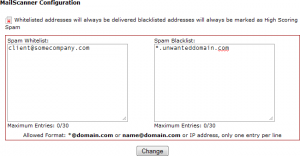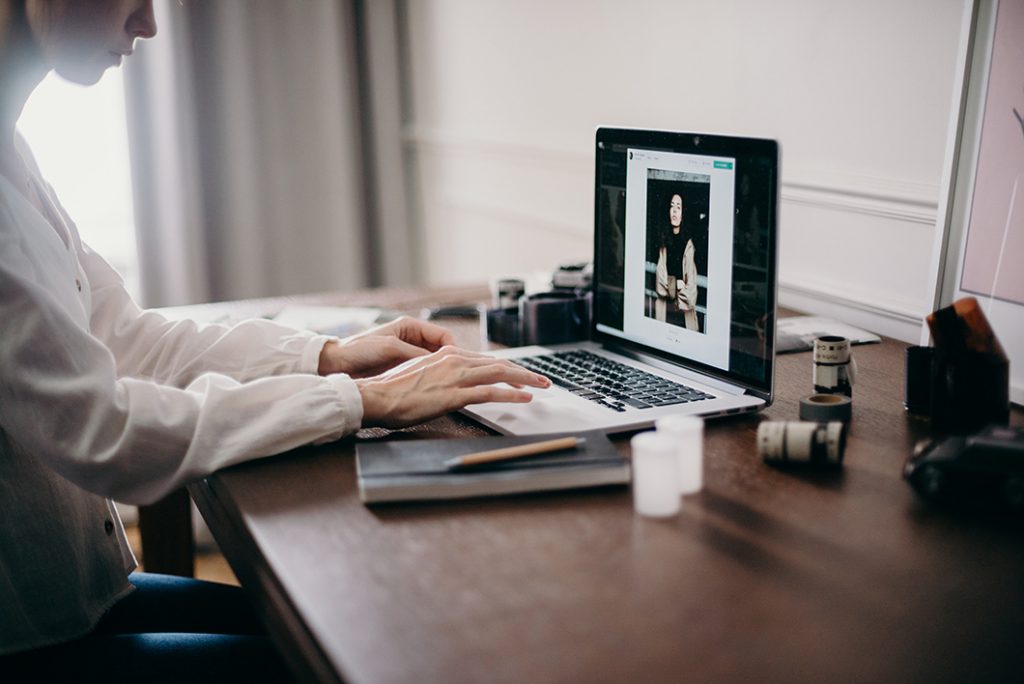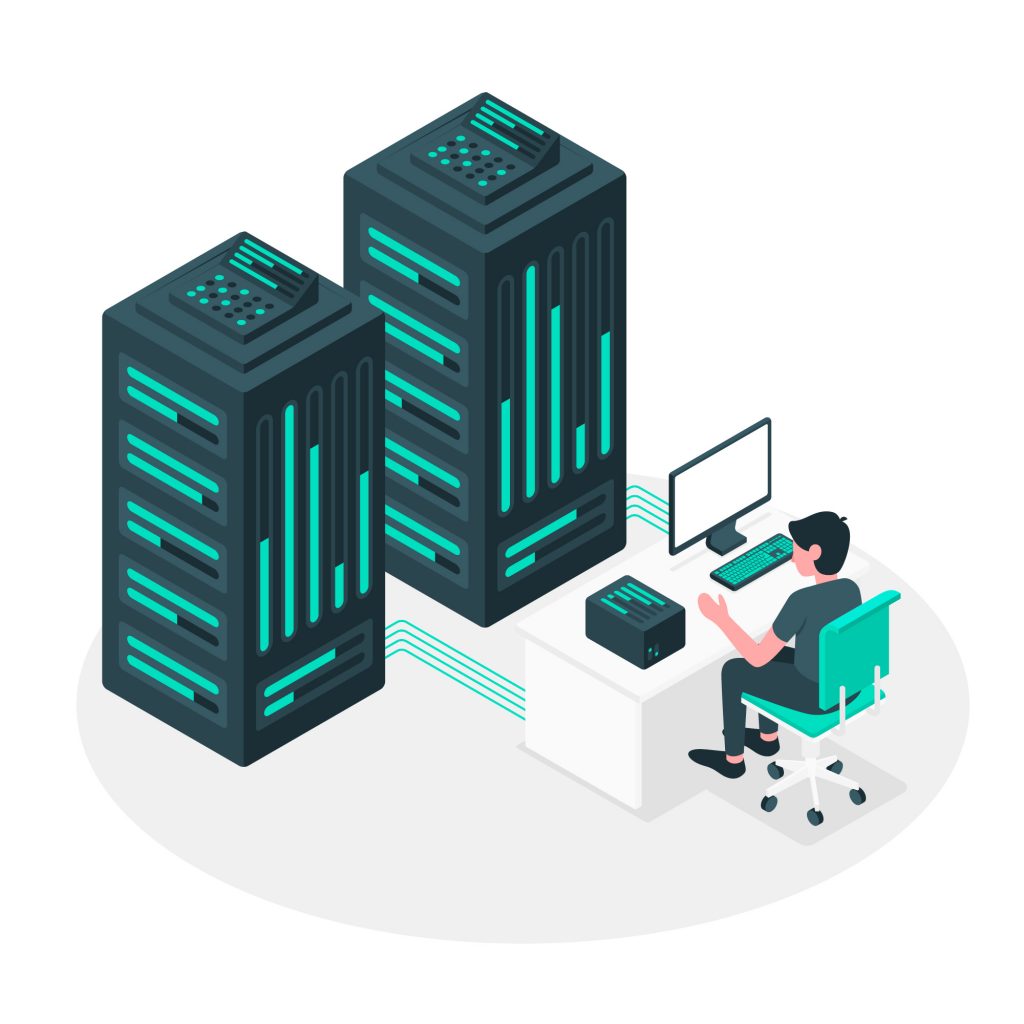To setup your control panel to manage SPAM email, do the following:
1. Log into your control panel at:
http://www.yourdomain.com.au/cpanel
Replace www.yourdomain.com.au with the domain name of your hosting account.
If you are unsure of your cPanel login details please refer the the email “Hosting Account Information – Please Keep Safe – Please do not reply”. This email was originally sent out to your default billing email address when you first purchased your web hosting.
2. Go to the Mail section and select MailScanner Configuration
3. In the Change All Domain Settings select the folllowing:
Low Scoring Spam: Deliver
High Scoring Spam: Delete:
4. Alternatively you may prefer to forward your low scoring spam to a dedicated spam email address. The control panel will allow you to forward either low or high scoring spam messages to a mailbox called [email protected]. You will need to create this mailbox before applying the setting. If you do use this setting then you will need to check your dedicated spam mailbox on a regular basis to ensure that no legitimate email is appearing there.
5. If you wish to either permanently allow (whitelist) or prevent (blacklist) an email, or emails from particular domain names, then click on the Email Black/Whitelist settings link.
In this area you can adjust what email accounts or domains can be allowed through or blocked.